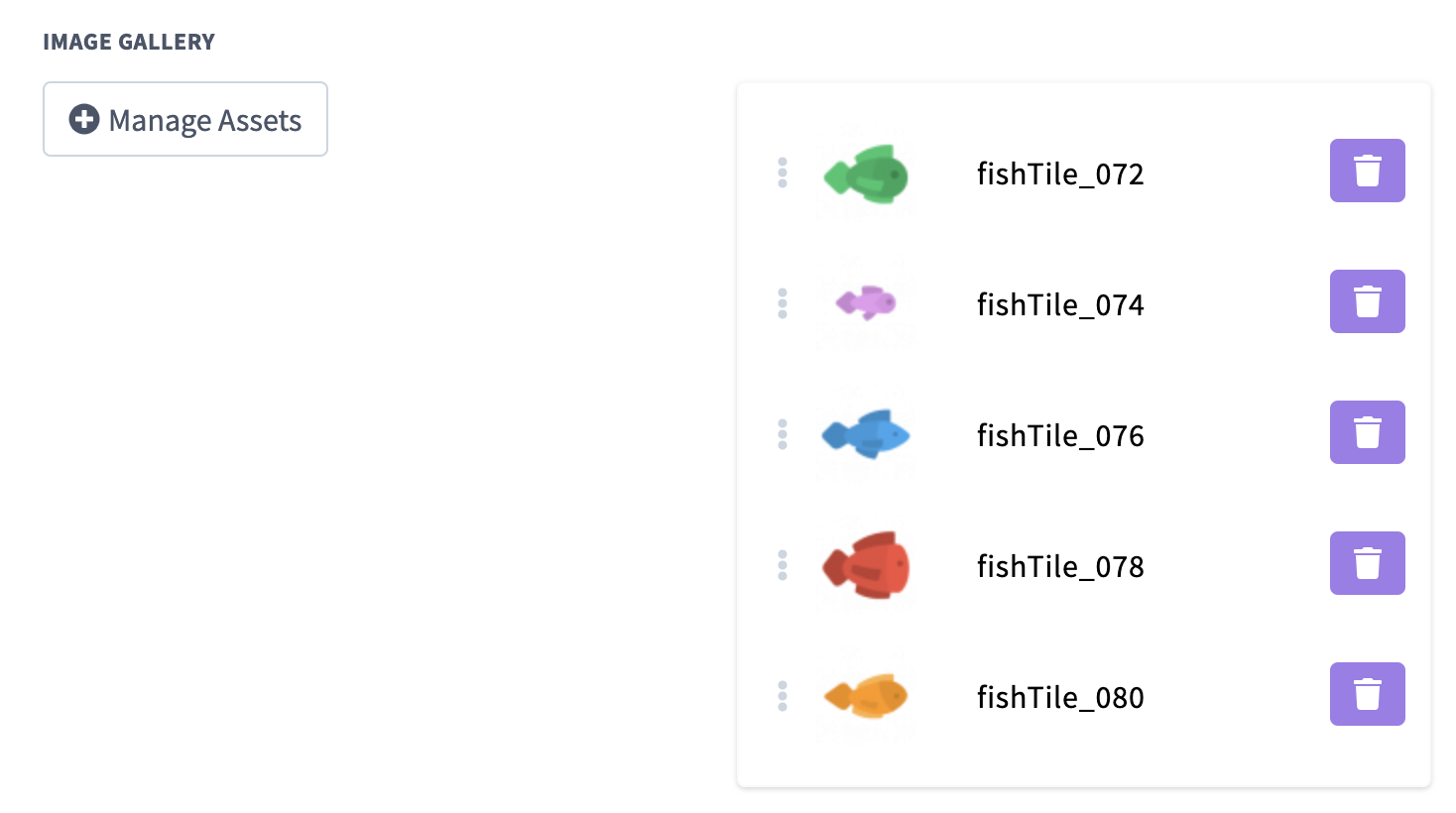
File Selection
Click the Manage Assets button to launch the File Manager Model.
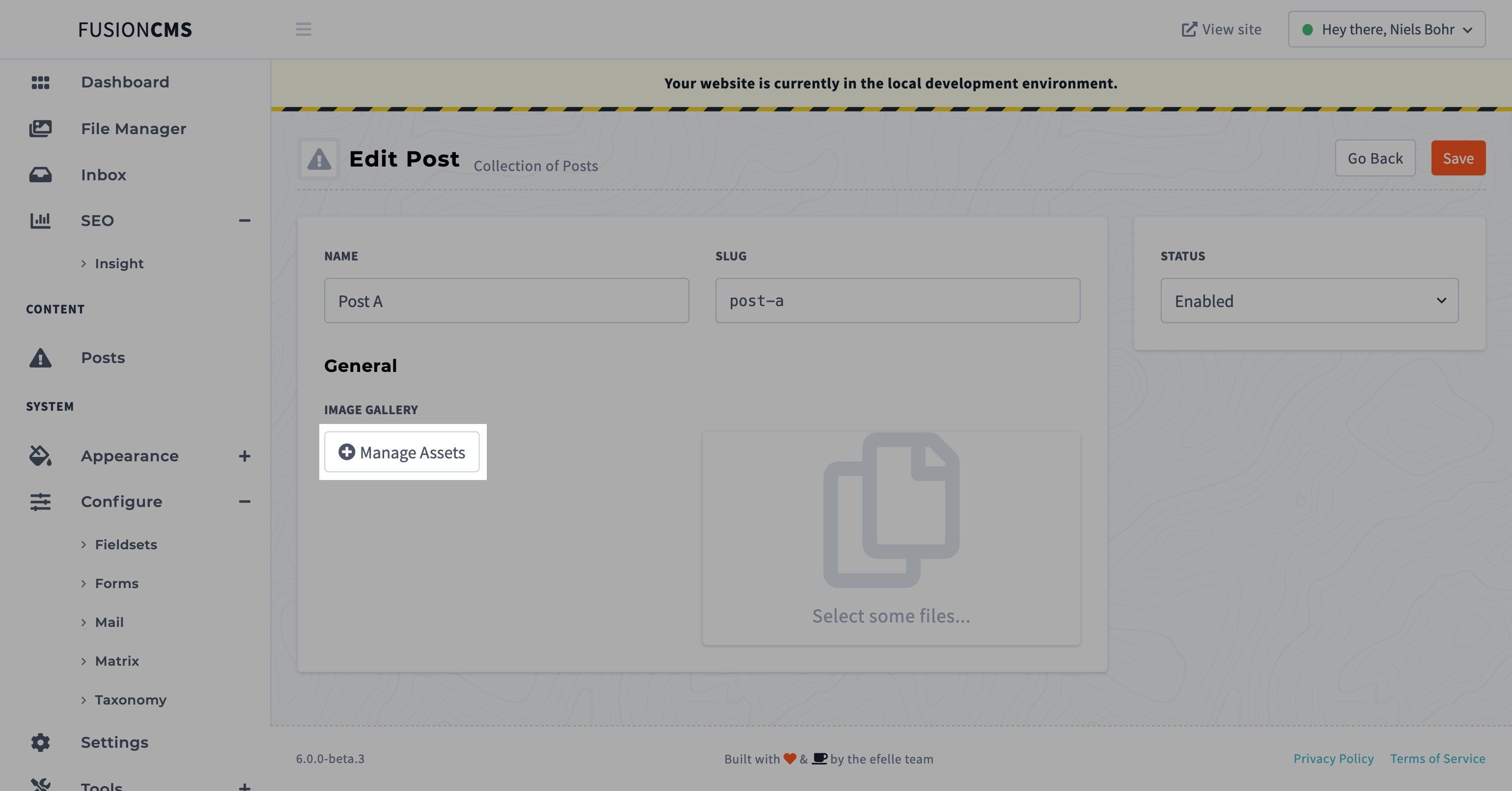
Next, you are select one or multiple files with a Shift+Click or Drag 'n Select. After you've made your selection, click the green Push button to move the files to the Selection Area. (You can also double-click to add a single file to the Selection Area).
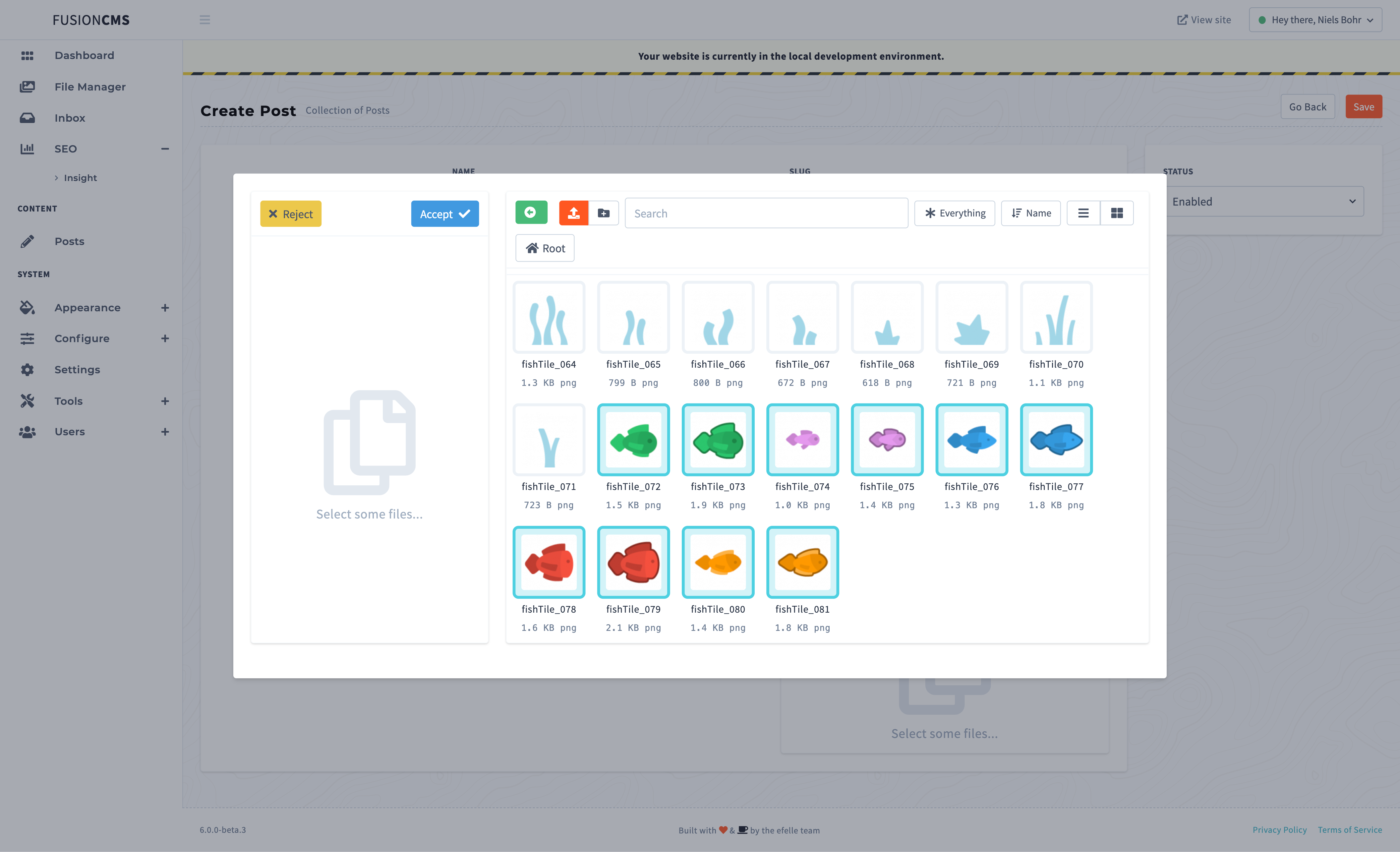
Once you are satisfied, hit the Accept buttons to confirm your selection. Reject will cancel the Selection, leaving you with your previous selection.
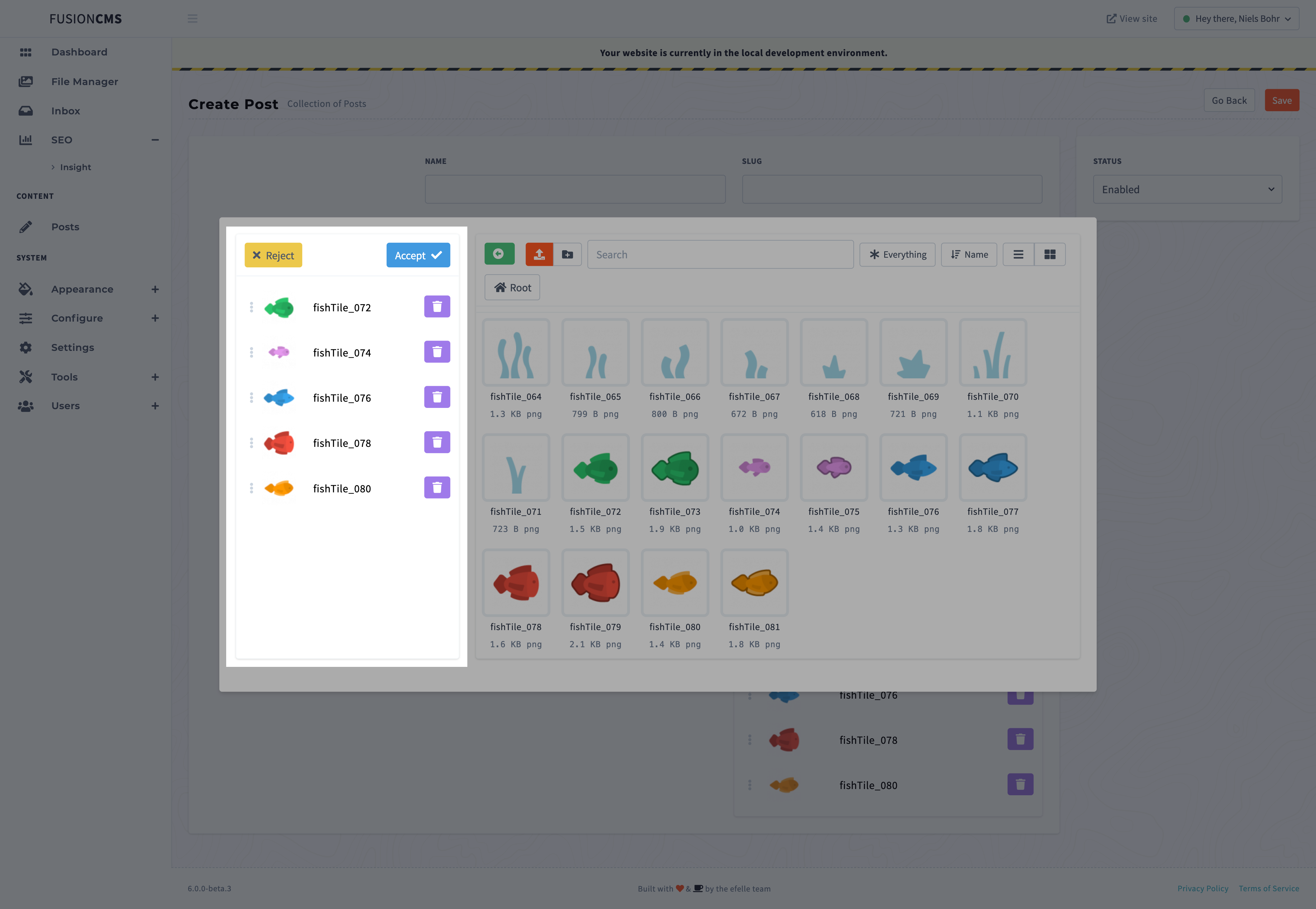
Template Usage
Display all images in the gallery:
<ul>
@foreach($entry->image_gallery as $image)
<img src="{{ $image->url }}" width="50" />
@endforeach
</ul>Settings
There are several configurations provided to manipulate the Field to your needs.
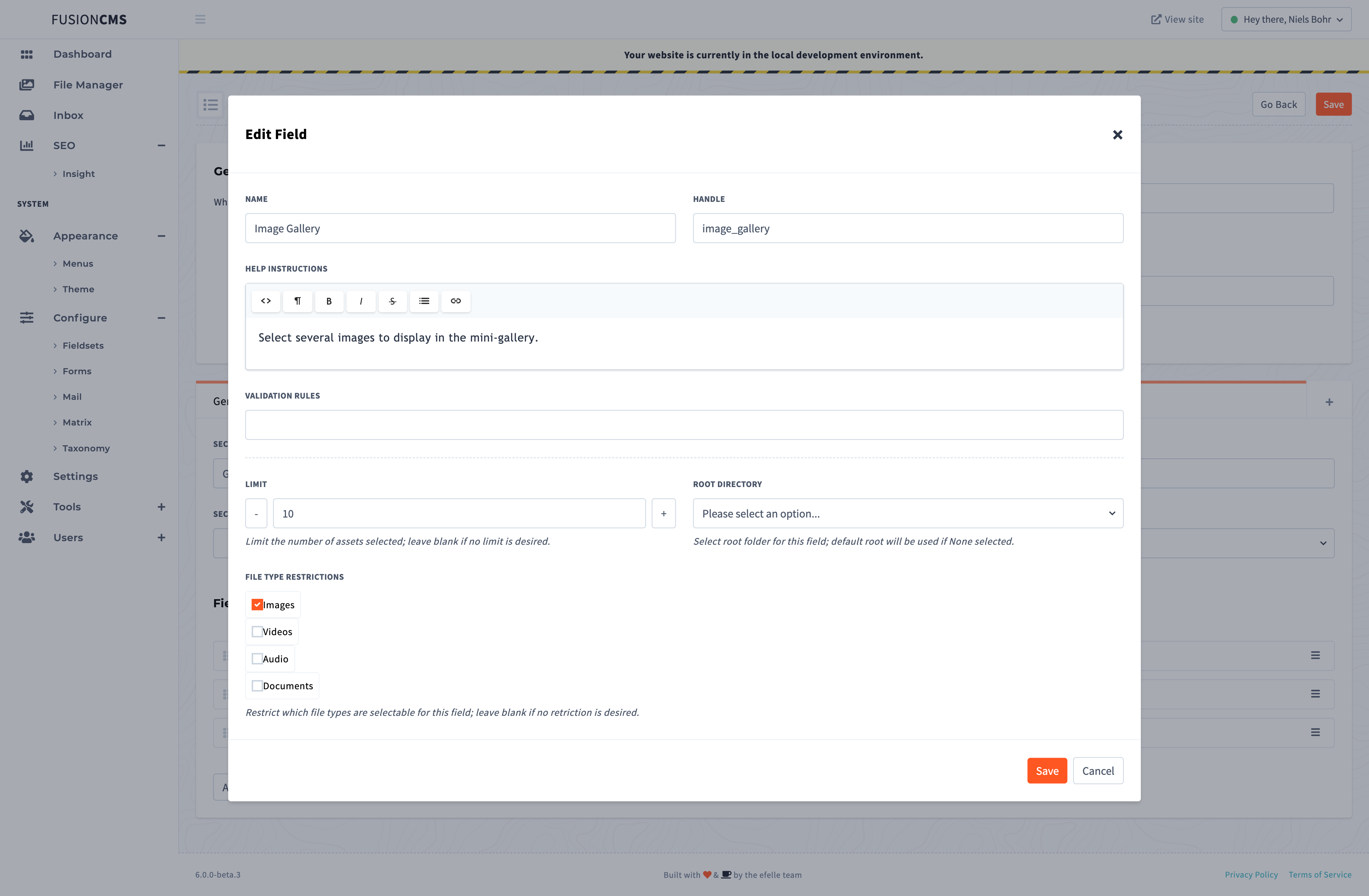
This field provides the following settings:
| Setting | Description |
|---|---|
Name |
User-friendly identifier. |
Handle |
Developer-friendly identifier. |
Help Instructions |
Additional instructions written in small print next to the field. |
Validation Rules |
Laravel-specific validation rules view docs |
Limit |
Limit the number of assets selected; leave blank if no limit is desired. |
Root Directory |
Select root folder for this field; default root will be used if None selected. |
File Type Restrictions |
Restrict which file types are selectable for this field; leave blank if no retriction is desired. |