API
Configure access to your website's API.
| Name | Description | Default |
|---|---|---|
| Personal Access Token | Control whether personal access tokens can obtained through Account Settings. | Disabled |
Cache
Flush your website's cache.
Not available at this time.
Date & Time
Configure your CMS date & time settings.
| Name | Description | Default |
|---|---|---|
| Date Format | Dictates how dates will be displayed across the Control Panel. | MM DD, YYYY |
Fieldtypes
Manage which Fields are supported with each structure. For example, you might want to disable the ability to add an Address Field to a Form or Menu.
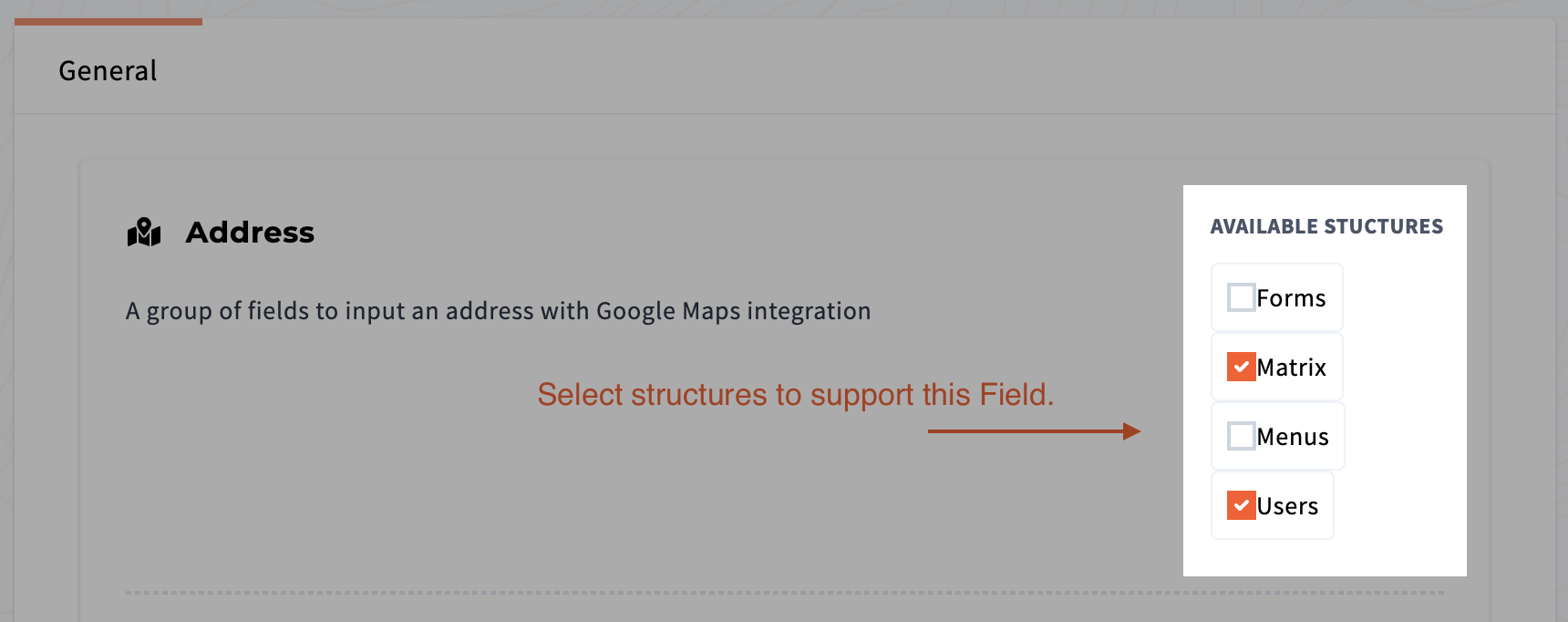
Files
Configure acceptable filetypes and max upload size settings.
| Name | Description | Default |
|---|---|---|
| Accepted File Types | List of acceptable filetypes for upload. | jpg, jpeg, png, gif |
| Max Filesize Upload Limit | Max filesize allowed for upload (MB). | 15MB |
Note: Here is a list of file formats for your convenience.
License
Register your FusionCMS license key.
| Name | Description | Default |
|---|---|---|
| License Key | Enter a valid license key to receive support and automatic updates. |
System
Global system settings for your website.
| Name | Description | Default |
|---|---|---|
| Website Title | ||
| Website Slogan | ||
| Base URL | URL of the website used for email links, among other things... | |
| Site Visiblity | Configure who can view your site; private (login only) or public. | Public |
Updates
Toggle the ability to receive periodical updates, which will download automatically when available.
| Name | Description | Default |
|---|---|---|
| Auto Update | Receive auto updates when they are available. | Enabled |
Users
General user settings related to your website's users.
| Name | Description | Default |
|---|---|---|
| Allow Public Registration | Enable or disable the ability for visitors to register for an account. | Enabled |
| Welcome E-mail | Choose whether welcome e-mail will be sent to new users finish the registration process. | Enabled |
| E-mail Verification | Choose whether e-mail verification is required for newly registered users. | Enabled |
| Default User Role | Choose default role assigned to new registered users. | User |
Backups
Configure backup schedule and cleanup strategy settings.
Under development at this time.
Google Analytics
Configure your Google Analytics settings for tracking website traffic, and reporting it within the Control Panel.
Visit the SEO page for more information on setting up Insights.
| Tab | Name | Description |
|---|---|---|
| Insight | Credentials | Your Google Analytics credentials file. |
| Insight | View ID | Your Google Analytics View ID. |
| Tracking | Tracking ID | Your Google Tracking ID. Should look like UA-xxxxxxxx-x. |
Google reCAPTCHA
Configure your Google reCAPTCHA settings for additional spam reduction.
| Name | Description | Default |
|---|---|---|
| Secret Key | Your Google reCAPTCHA secret key. | |
| Site Key | Your Google reCAPTCHA site key. |
Configure email settings through several third party drivers or your own custom SMTP configuration.
General
| Name | Description |
|---|---|
| Driver | This is the method for sending e-mail notifications to your users. |
| From Name | The from name that will appear on mail coming from your site. |
| From Address | The e-mail address that will appear on mail coming from your site. |
Subjects
Customize the subject line on various system notifications.
- User Registered
- Forgot Password
- User Verification
SMTP
Use your own custom SMTP configuration settings. Don't forget to select SMTP for your Mail Driver. Information required:
- Server/Host
- Username
- Password
- Port
Third Party Drivers
There are a couple of provided mail drivers ready to use, provided you have an account. These services are: