Insights
The following tutorial will guide you through setting up Insights in the FusionCMS Control Panel's Insights module.
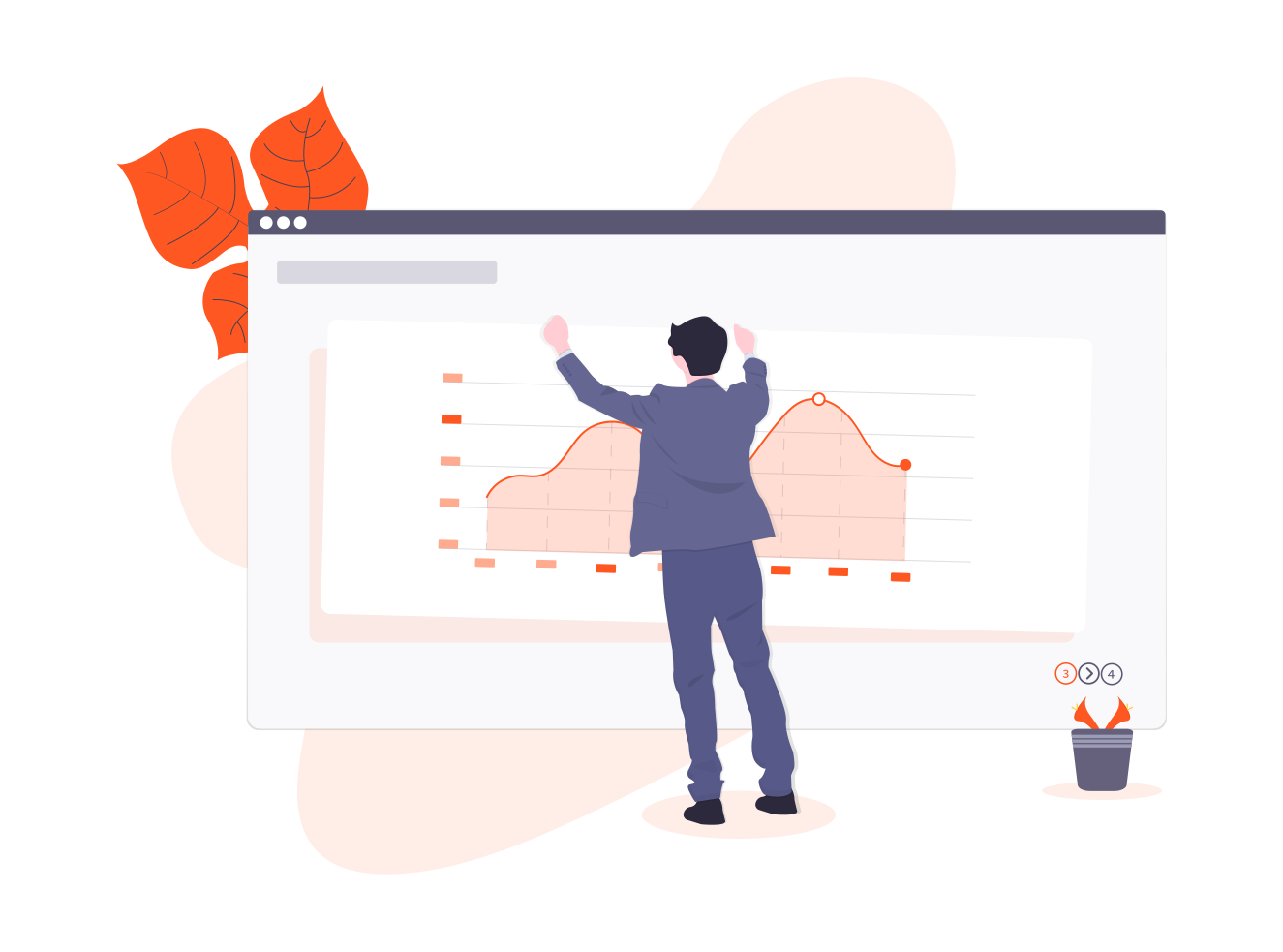
What You'll Need
Please make sure you have a registered account on both sites listed below:
After meeting the above requirements we can move on to setting up Insights on your FusionCMS installation.
Pre-Flight Setup
Below are steps that must be taken before FusionCMS will be able to request information from Google.
Google Console Developer Setup
FusionCMS uses Core Reporting API v3.0 to request data from your Google Analytics account. Furthermore, this requires OAuth 2.0 to authorize these requests, hence a bit of setup is required first and foremost.
Follow the Step 1: Enable the Analytics API section provided by Google.
In the end you should have obtained a service-account-credentials.json file to use in the [FusionCMS Setup](#FusionCMS Setup)section below.
Google Analytics Setup
- Head over to your Google Analytics account and log in and navigate to Admin > View User Management and add a new user.
- Copy the
client_emailfrom yourjsonkey file to the Email Address field (remembering to uncheck the "Notify new user by email" checkbox).
FusionCMS Setup
- Navigate to the FusionCMS Control Panel > Settings > SEO > Insights tab.
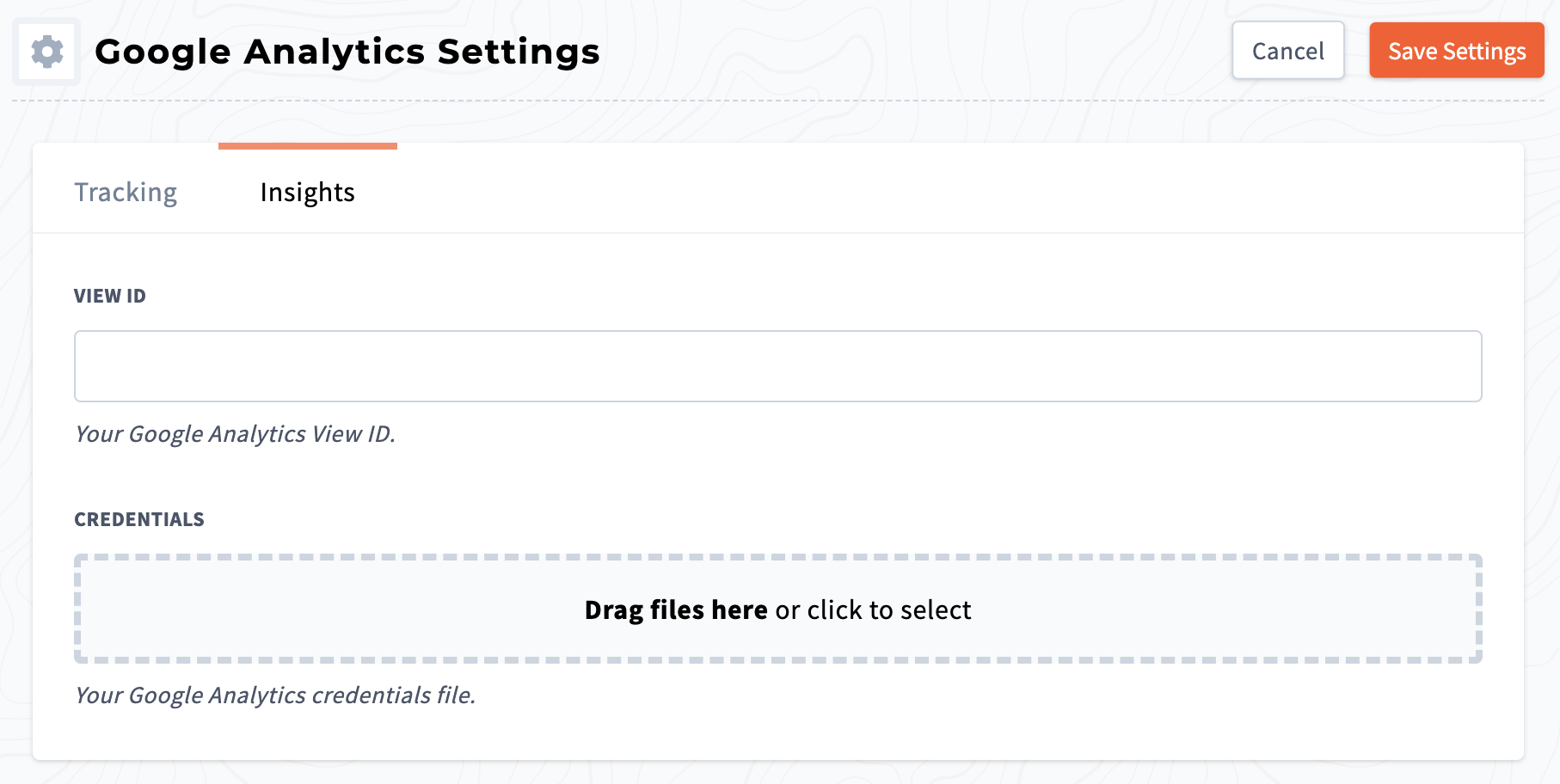
- Fill in the following fields:
- View ID - Google Analytics View ID*
- Credentials - The
jsonkey file obtained from the previous step.
The easiest way to obtain your View ID is to log into your Google Analytics account and look at the URL:
// Sample URL
analytics.google.com/analytics/.../aXXXXXXXXXwXXXXXXXXXpXXXXXXXXXThe markers at the end of the URL refer to:
- a = Account ID
- w = Website ID
- p = View ID
After all is done, you should refresh your Dashboard and see some Insights.